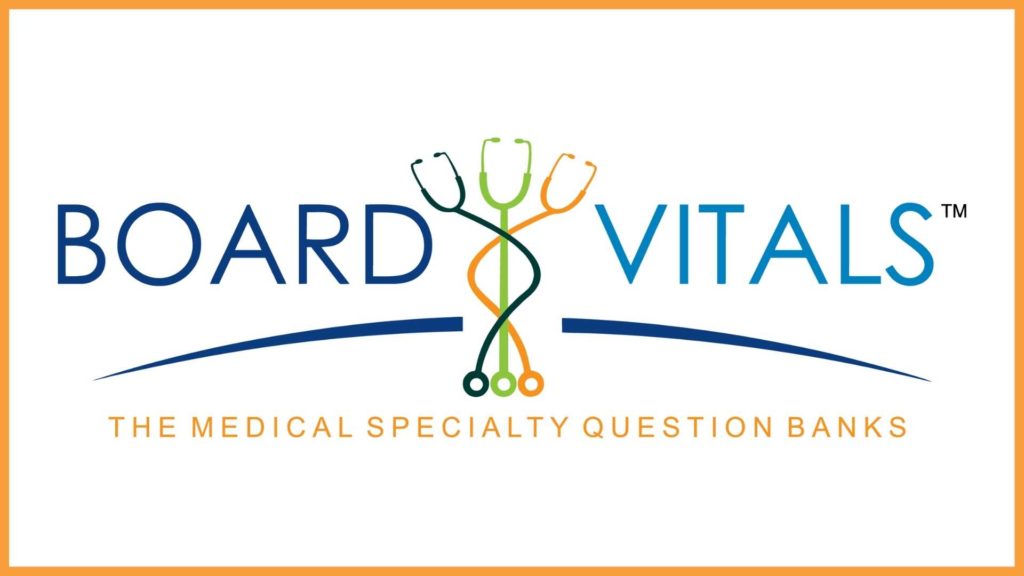
Use BoardVitals to Prepare for Board Exams and to Earn CME Credits
BoardVitals can help you prepare for licensing and initial certification exams, complete maintenance of certification (MOC) requirements, and earn CME credits in over 70 medical specialties.
With regularly updated content from major publishers, faculty at top teaching programs, and leading specialists, BoardVitals’ question banks are a great place to start studying for your exams.
Available question banks include Addiction Medicine, Child Neurology, Dermatology, Geriatric Medicine, Pediatric Cardiology, and so many more! Questions are accompanied by detailed explanations to deepen your understanding.
Customize practice exams, keep track of CMEs, and monitor performance by timeline and subject in your personal dashboard.
Start by accessing BoardVitals through Lane Library and register for an account using your Stanford email address.
Contact Lane Library for additional information or assistance:
Helpful Tips from BoardVitals:
- Click the New Custom Quiz button in the Dashboard.
- Choose a name for your quiz, if you choose not to name your quiz, the quiz name will default to the original – question bank name, followed by the date (i.e. Psychiatry Quiz February 12, 2020, NCLEX-RN July 2, 2020).
- Select a quiz type: Test (Untimed or Timed) or Study.
- Test – Untimed/Timed – Answers and explanations available after the quiz (closed book), Included in Performance Metrics.
- Study – Answers and explanations available during the quiz (open book), Not Included in Performance Metrics.
- Select a difficulty level: Hard, Moderate, or Easy. You can also select All to receive questions from any difficulty or choose just one or a combination of difficulty levels. These levels are calculated from the number of correct and incorrect answers for a particular question during Test Mode (Timed) quiz, which gives them the appropriate rating.
- Check the boxes next to the topics you wish to cover on your quiz.
- Select the number of questions desired for your quiz.
- Click Start Quiz.
- Begin answering questions.
- Select your answer from the choices, or fill in the blank.
- (Optional) View the answer and complete explanation to the question by clicking the blue Show Explanation button under the question.
- Click the Next button.
- Continue answering questions until you have completed your quiz.
- Once you have finished your quiz, click Grade.
- You will then be led to a results page. Here, you will see your performance on your quiz, and see how you rank against other BoardVitals users.
*Note: You can leave a quiz any time by clicking the Pause button. All quizzes you have created are available to you in the Quizzes widget on the Dashboard.
For additional information, check out BoardVital’s FAQ page, their info page for institutions, and their Help Center.