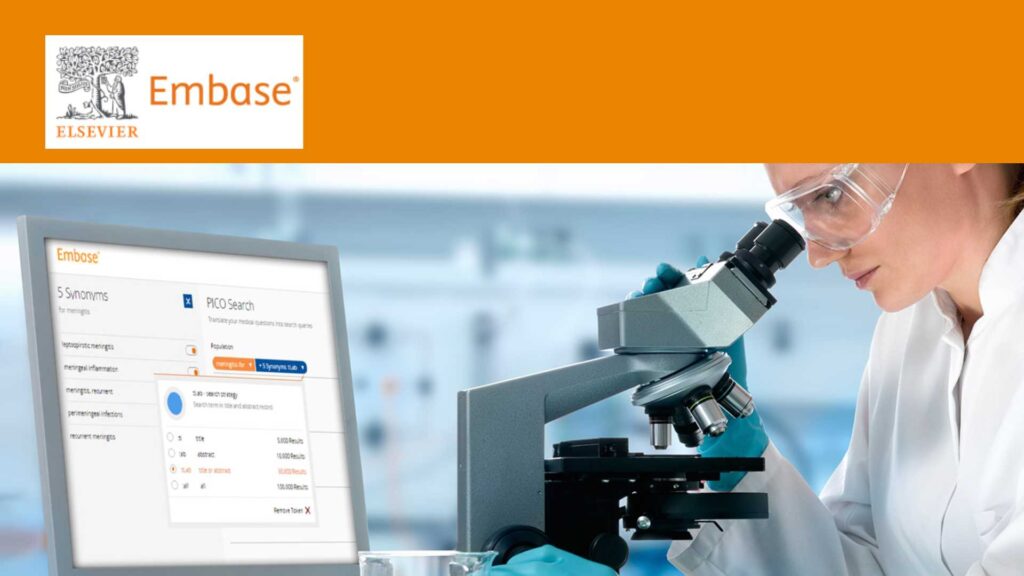
Embase: A Biomedical Database to Go Beyond PubMed
At Lane Library, we provide access to a wide variety of databases to help you comprehensively search biomedical literature. Embase is an excellent database to choose when you want to expand your PubMed search, whether you are working on a systematic review, scoping review, or comprehensive literature search. Embase also has some unique search tools to help you monitor drug safety and comply with medical device regulations.
Read below to learn more about Embase. You can also attend our upcoming class:
Embase: Basics to Advanced
Wednesday, March 29, 2023 from 11:30am – 12:30pm on Zoom
Embase Coverage
Embase indexes 8,100 current biomedical journals. This includes a lot of overlap with PubMed, however, there are 2,900 journals included in Embase that are not part of MEDLINE – the core collection in PubMed.
Embase also includes conference abstracts – something that is not included in PubMed. There are 3.6 million conference abstracts in Embase from over 11,500 conferences. Searching Embase is a great way to include gray literature in the form of conference abstracts in your search.
Unique Search Tools
Embase includes some specialized search features to save you time, particularly when searching for drug safety or medical device information. You can use the navigation bar in Embase to move between search types.
Use “Quick” search for simple keyword searches, and “Advanced” for more complex search queries. You can also try the “PICO” search if you want to enter the components of your PICO question (population, intervention, comparison, and outcome).
Two unique search tools in this navigation bar include:
PV Wizard
This search feature allows you to quickly build comprehensive searches for drugs with a high level of recall and precision. To use the PV Wizard, follow these steps:
- Select “PV Wizard” in the search options.
- Enter a drug name and select any relevant subheadings such as “adverse drug reaction,” “drug toxicity,” or “drug interaction.”
- Select “Next Step” in the bottom right corner to see all the variant drug names. Keep them all in your search or use the sliding bar to remove irrelevant variants from your search.
- Use the “Next Step” button to navigate through the adverse drug reactions search and special situations search. These search strategies are designed to be in compliance with the European Medicines Agency’s Medical Literature Monitoring guidelines. Depending on your needs, you can remove irrelevant terms to narrow your search.
- Move on to the last step using the “Next Step” button to add human and date limits to your search.
- Finally, select the “Show results” button to see all the search results. At this point, you can explore the results or add an additional concept to your search based on your research question.
This tool is designed to simplify the search process for drug safety monitoring and pharmacovigilance.
Medical Device
You can also use Embase to quickly build a complex search related to medical devices. This is great for identifying literature about adverse effects related to specific medical devices. Follow these steps to use to the feature:
- Navigate to “Medical Devices” in the search options.
- Enter the medical device term or use the browse feature to find the term in Embase’s controlled vocabulary. The search will also add relevant synonyms to your search. Click on the synonyms box to see and edit the added synonyms.
- In the second box on the search, add/edit the default search for adverse effects as well as the device-specific adverse effect terms.
- In the third box, add any relevant limits to your search.
- Select the “Show Results” box to see relevant literature.
Quick Search Tips
Use Emtree Terms
Emtree are the controlled terms for concepts in Embase – similar to using MeSH terms in your PubMed search. When you start typing in the Embase “Quick” or “Advanced” searches, relevant Emtree terms will appear with an orange dot next to them. You can select the term to add it to your search strategy. You can also browse or search the Emtree terms directly by selecting “Emtree” in the top menu.
Search by Field
You can limit your keyword search to specific fields like title or abstract to narrow your results. Use the “Add a Field” option in Quick search to see all available fields.
Use Filters
After your search, use the filters on the left side of the page to limit your search results. Available filters include study types, age, publication type, publication years, and more.
Tutorials & Help
Want to learn more about using Embase? Check out the video tutorials available through the Embase Support Center. Tutorial topics include: “Getting Started,” “Disease and Drug Search,” “Refining Your Search,” “Using PV Wizard,” and more.
You can also check out the Embase Quick User Guide for tips on getting started. If you need additional help searching Embase, please reach out to your liaison librarian to schedule a consultation.