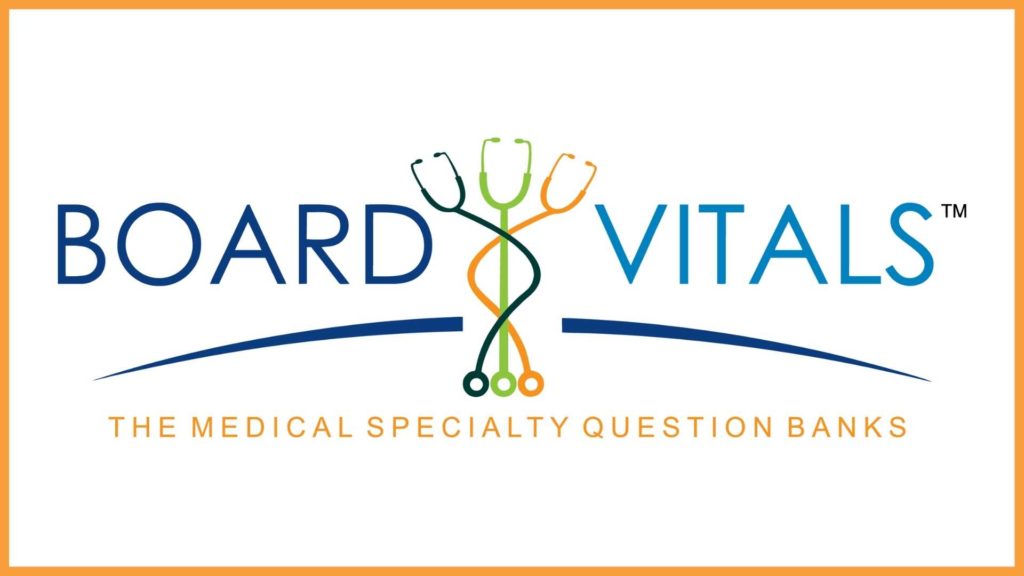
Use BoardVitals to Prep for a Board Exam
With over 90 quiz banks to choose from, BoardVitals is a great place to start studying for your exams. Some of the subjects include ARRT Mock Exam, Family Medicine MOC, COMLEX Level 1, ANCC Family Nurse Practitioner, and ABA BASIC. BoardVitals can also help with completing CME and specialty MOC requirements.
BoardVitals content is updated daily and is developed by over 500 top specialists in a variety of specializations. To get started, register with your Stanford email to create your personal login.
After your account is set up, you can start using BoardVitals to create custom quizzes.
Here are some tips from BoardVitals:
- Click the New Custom Quiz button.
- Choose a name for your quiz, if you choose not to name your quiz, the quiz name will default to the original – question bank name, followed by the date (i.e. Psychiatry Quiz February 12, 2020, NCLEX-RN July 2, 2020).
- Select a quiz type: Test (Untimed or Timed) or Study.
Test – Untimed/Timed – Answers and explanations available after the quiz (closed book), Included in Performance Metrics.
Study – Answers and explanations available during the quiz (open book), Not Included in Performance Metrics. - Select a difficulty level: Hard, Moderate, or Easy. You can also select All to receive questions from any difficulty or choose just one or a combination of difficulty levels. These levels are calculated from the number of correct and incorrect answers for a particular question during Test Mode (Timed) quiz, which gives them the appropriate rating.
- Check the boxes next to the topics you wish to cover on your quiz.
- Select the number of questions desired for your quiz.
- Click Start Quiz.
- Begin answering questions.
- Select your answer from the choices, or fill in the blank.
- (Optional) View the answer and complete explanation to the question by clicking the blue Show Explanation button under the question.
- Click the Next button.
- Continue answering questions until you have completed your quiz.
- Once you have finished your quiz, click Grade.
- You will then be led to a results page. Here, you will see your performance on your quiz, and see how you rank against other BoardVitals users.
*Note: You can leave a quiz any time by clicking the Pause button. All quizzes you have created are available to you in the Quizzes widget on the Dashboard.
If you’re looking for additional help, check out BoardVital’s FAQs and their info page for Institutions.
2 comments on “Use BoardVitals to Prep for a Board Exam”
Leave a comment
You must be logged in to post a comment.
How do I access Board Vitals from home?
Tracy, you can access Board Vitals from home as long as you sign up with your Stanford email. After you register, you can login to your account anywhere. If you have trouble registering, please contact our access issues team for help: https://lane.stanford.edu/contacts/index.html#ejp